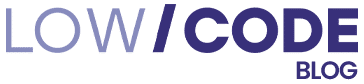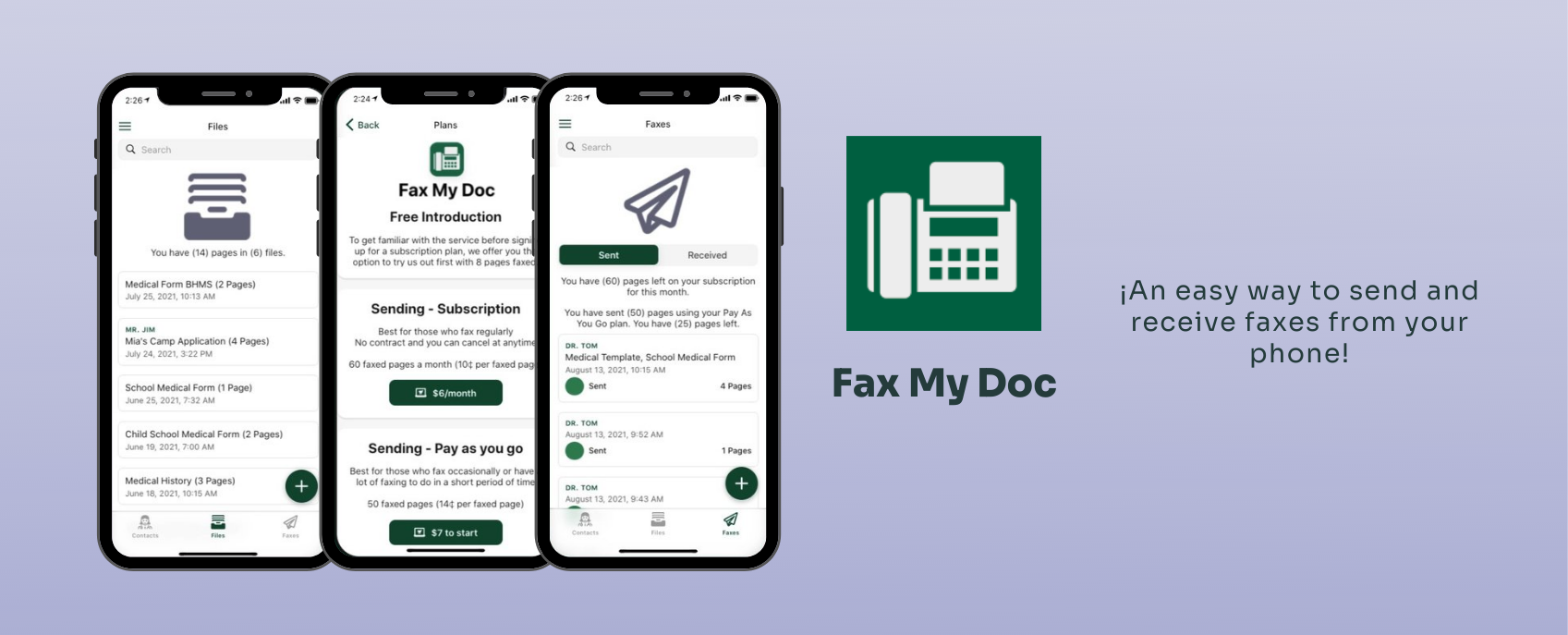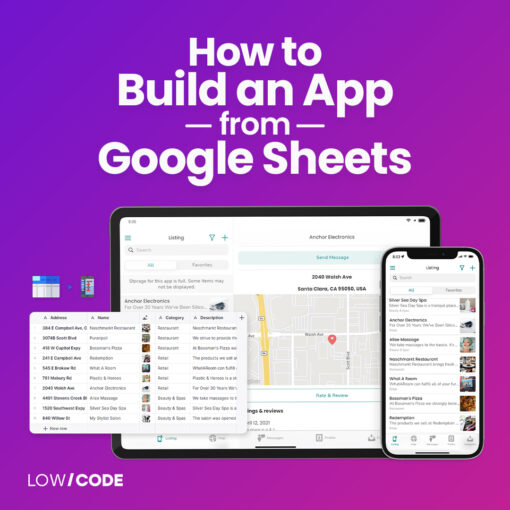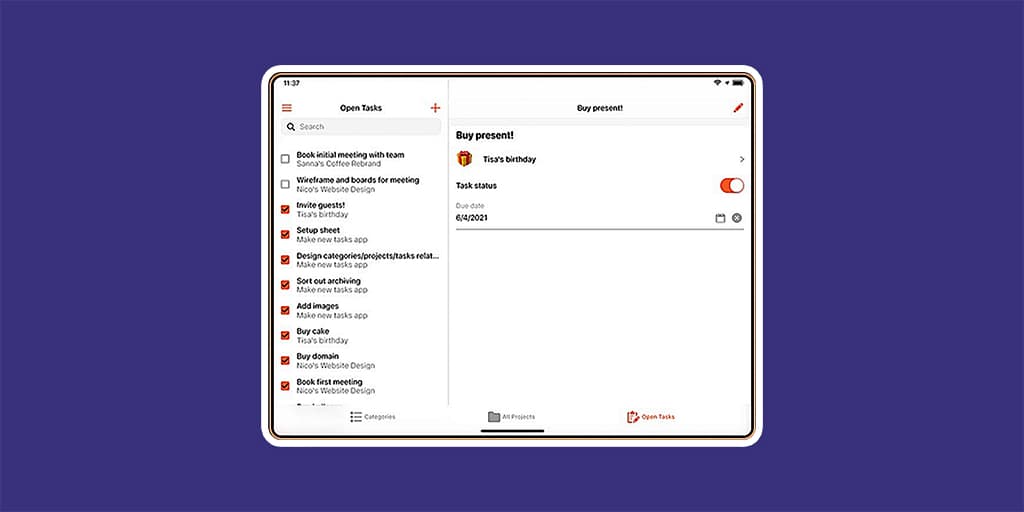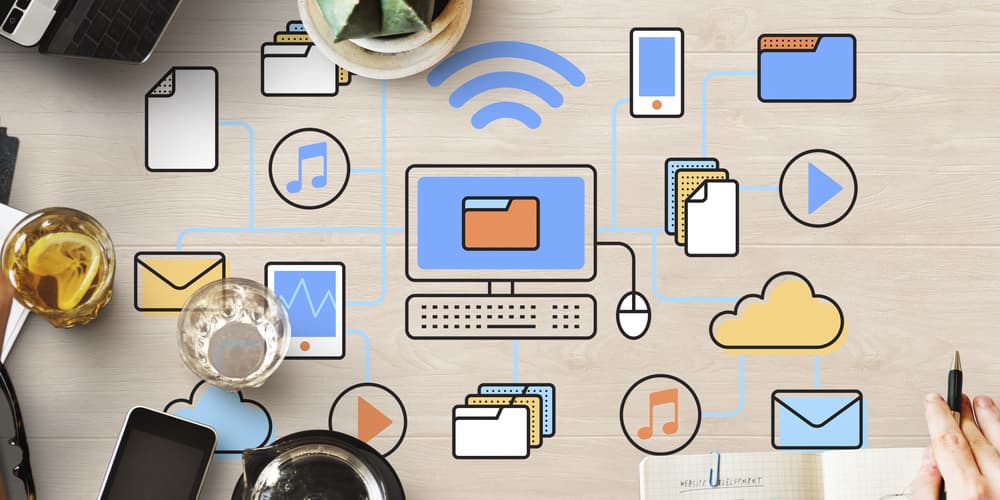How Glide-Integromat Can Build a Very Robust App
While 99% of people have an email, there’s a very niche group of people who still use faxes: doctors and healthcare providers. In the US, it’s almost impossible to send documents via email to doctors, especially small practices.
Most doctors and medical practitioners don’t have the technical requirements to meet HIPAA, thus preferring the old-school fax vs storing digitally their patients’ information. We have built this incredible Faxing SaaS with Glide and Integromat to solve this problem.
However, for patients, this is quite an issue.
Most online faxing platforms charge 20-50 USD/mo. That’s expensive!
So a client asked us a question…
Is it possible to build a full solution using Glide that can compete with any faxing platform out there?
This is what we built.
Fax My Doc: Built with Glide + Integromat
Step #1: Create an Account & Select the Payment Plan
After creating an account, users are presented with the different payment plans:
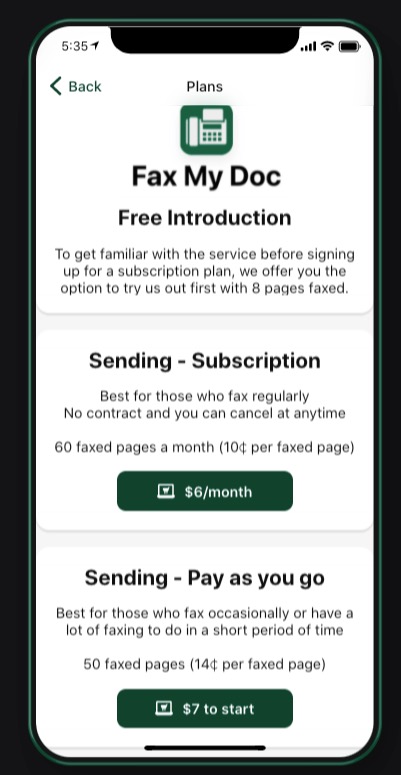
There’s a $6/mo plan for 60 faxed pages, and a pay-as-you-go plan that starts at only $7/mo. As usual, the subscription plan is cheaper, per page, than the pay-as-you-go (PAYG) plan.
There’s even an option to receive faxes on your app!
Step #2: Check Your Subscription Details
After the subscription has been paid for, users can see the details of their subscription as well as when they will be billed next.
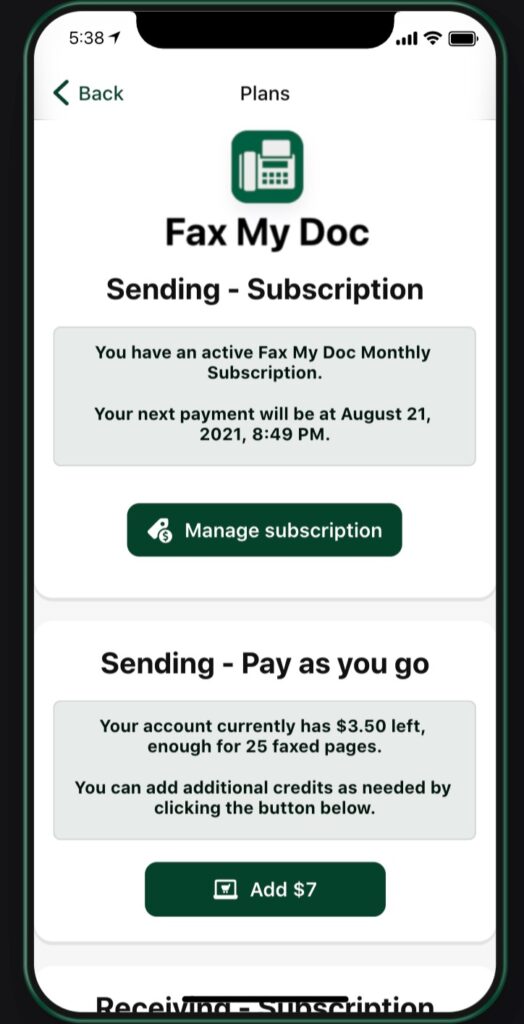
If a user sends more than 60 pages per month, they can always add more credit to their account, as per the screenshot above.
The home screen has a very clean interface with 3 tabs; Contacts, Files and Faxes.
Step #3: Add Contact Details
Creating a contact is pretty straightforward; click the “+” sign and add the contact details:

Step #4: Upload a File
On the files tab, users click the “+” to upload a file, and we even have a web view to show that file inside of the app, without having to download it!
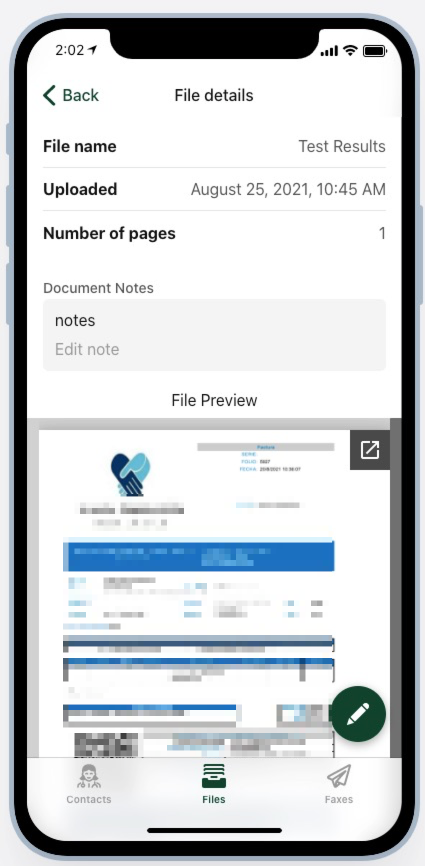
Step #5: It’s Time To Send a Fax
Now that the user has uploaded a file and has a contact on the app, they can send a fax.
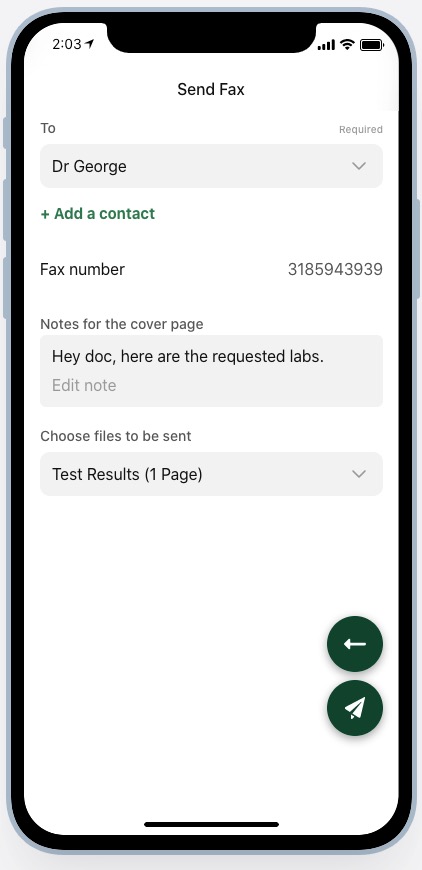
How This Is Possible with Glide + Integromat
The magic is happening on the back end. As Integromat Partners, we developed some large scenarios that make everything work.
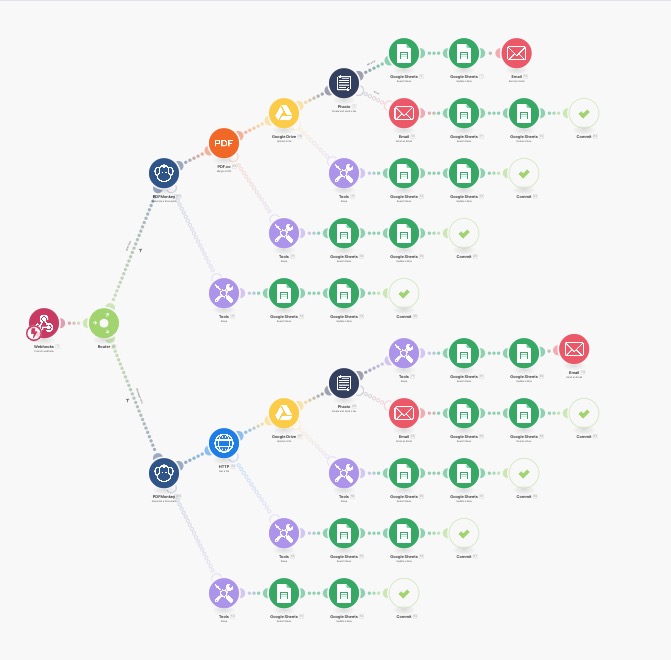
We first create a cover page with the user’s details, the doctor’s details and the file information, and then starting at the 2nd page, we add the pages from the document that the user uploaded. Then we bring the new file back to a Google Drive, and place the link in a specific row so that the user can come back and see their fax.
Then we use Phaxio’s API to send the fax to the doctor and update the status back into the sheet. We send an email to the user when the fax has been sent, or if we couldn’t send the fax. We’re also allowing users to send a fax that has no attached file, if they want to do so.
Now that the user has sent their fax, we have to count the number of pages the fax had in order to deduct them from their allotted amount.
If users end up sending 60 pages per month, then we prompt them to upgrade to the pay-as-you-go model, so they can keep up sending faxes.
Switch Between Sent and Received Faxes
Heavy users can buy a number to receive faxes as well. As soon as they get their number, in the faxes tab, they can switch between sent and received faxes:
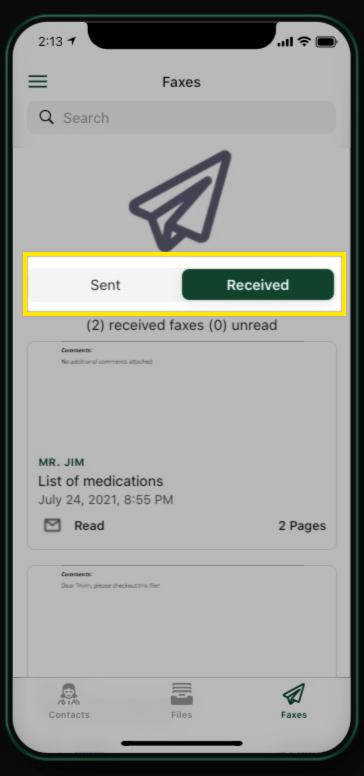
How Integromat Works
Again using an Integromat scenario, we catch a webhook coming from Phaxio’s API, search the receiver’s owner in our profiles database, upload the file to a drive so we can display it in the app, and create a new row in our “received faxes” table.
That way users end up seeing the list of received faxes with a switch to toggle between read/unread.
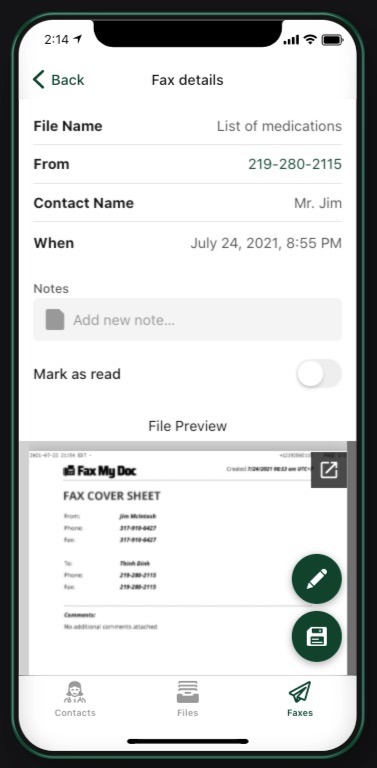
Users can add a name to the received fax and save the fax to their files.
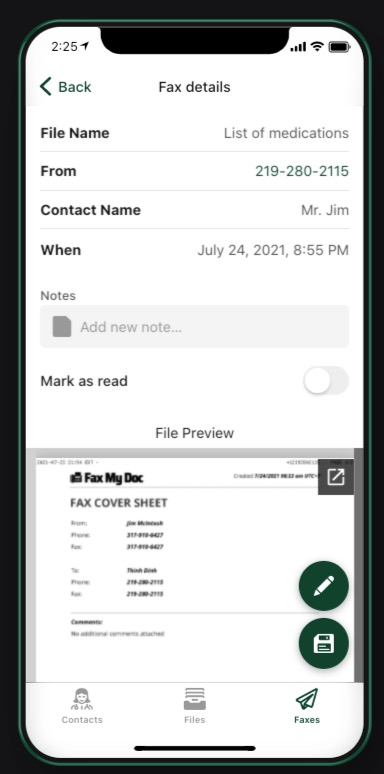
Curious about knowing about other no-code apps that solve real-world problems? Have a look here.
Turn your SaaS app idea into reality with the expertise of our certified Glide experts! At our Glide Agency, we’ve successfully completed over 273 projects, showcasing our experience in building diverse Glide apps, including SaaS applications. Let us help you create a fully functional, user-friendly SaaS app tailored to your needs. Don’t wait any longer—book a free discovery call with us today and learn how we can bring your SaaS app to life using the power of Glide!
Yes, Glide can connect with Integromat within few clicks.
Integromat is used to connect hundreds of apps in your stack or to any API and create automated workflows and professional integrations in few clicks.
Integromat is a low-code platform that automates workflows in few clicks. This is why is easier and more flexible than Zapier.

Jesus is the founder of Low Code Agency: a low-code development agency that allows small business owners to get their mobile and web apps done fast and cost-effectively while maintaining quality.